News rotators with the Highlighter GK4 Joomla module
HIGHLIGHTER GK4 – is a simple Joomla! module for making a rotator for article headers. This is ideal solution for News websites to present short informations (for example, the results of football game) from Last Minute. Here are a couple of sample implementations:


This module offers four groups of options:
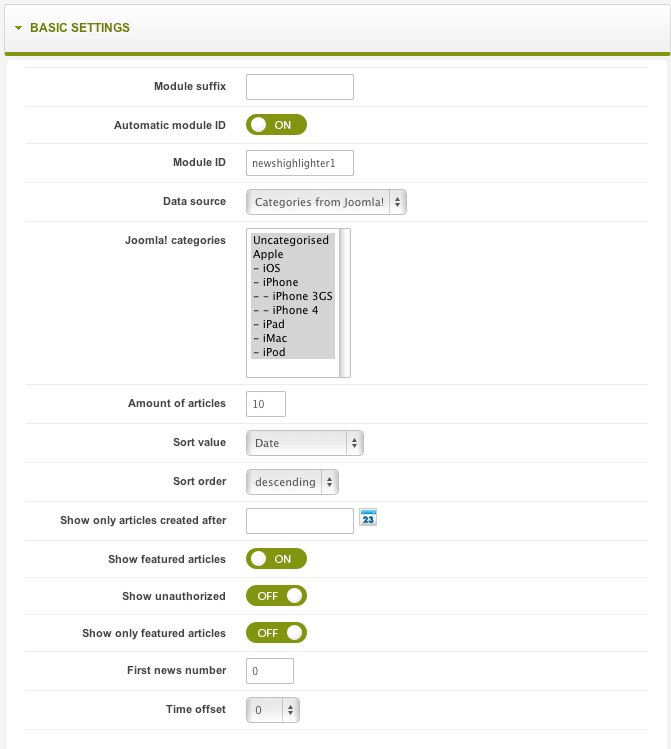
Options Group – ‘BASIC SETTINGS’ This is the most important options group for this module.
Module suffix and Module ID – The first three options are used to set the module suffix and its ID. A unique ID is required for the module to work correctly. Set ‘Automatic Module ID’ to the ‘ON’ position to have it resolve a unique ID automatically. If you have reason to set it manually, set ‘Automatic Module ID’ to ‘OFF’ and enter your module ID in the ‘Module ID’ field.
Data source and Joomla! Categories – ‘Data source’ is used to set the data source for the module. You are offered three options for the module data source:
- Categories from Joomla!
- Articles from Joomla!
- XML file
If you select categories as the data source, choose the appropriate category from the list provided. If articles is selected, the ID of each article must be entered in comma-separated format into the field provided (e.g. 256,12,86,34). Articles is a good choice to maintain static content in the module.
The last data source option offered – XML file – allows for the most flexibility. A properly-formatted XML file must be placed in the xml/ folder and be identified in this module setting for its data to appear. Through this option, data output from other components or scripts may be easily shared with the Highlighter GK4 module. Simply ensure the XML file is routinely regenerated with updated data from the other component(s) or script(s).
<?xml version="1.0" encoding="UTF-8" standalone="yes"?>
<highlighter>
<item>
<title>Title 1</title>
<desc>Item description 1</desc>
<link>http://item1.title.com</link>
</item>
<item>
<title>Title 2</title>
<desc>Item description 2</desc>
<link>http://item2.title.com</link>
</item>
</highlighter>
The above example refers to a file containing two records. The <title> tags are used to define a title for the information. A brief description for the record is placed within the <desc> tags, and a target URL (Web address) is placed between the <link> tags. A user would be redirected to that target address.
There is no limit to the number of items which may be added to the XML file.
The remaining options deal with filtering data when ‘Categories from Joomla!’ is selected as the data source:
- Amount of articles – defines the maximum number of items to display
- Sort value and Sort order – defines the way articles are to be sorted
- Show only articles created after – used to filter in articles older than the data specified
- Show featured articles – sets the module to display articles marked as ‘Featured’ Disabling this option causes re-filtering of the articles
- Show unauthorized – overrides access controls and allows articles to be displayed which are normally unavailable to the general user; clicking this link will prompt the user to log in
- Show only featured articles – used to only display articles marked as ‘Featured’; this is made available when the ‘Show featured articles’ option is set to ‘ON’
- First news number – provides the ability to download articles from a set which fulfils specific conditions, beginning from the nth position
- Time offset – useful when your local time differs from the server local time; must be applied if you notice items in the module appear delayed by a few hours
Options Group – ‘LAYOUT’ – used to set the module’s layout parameters
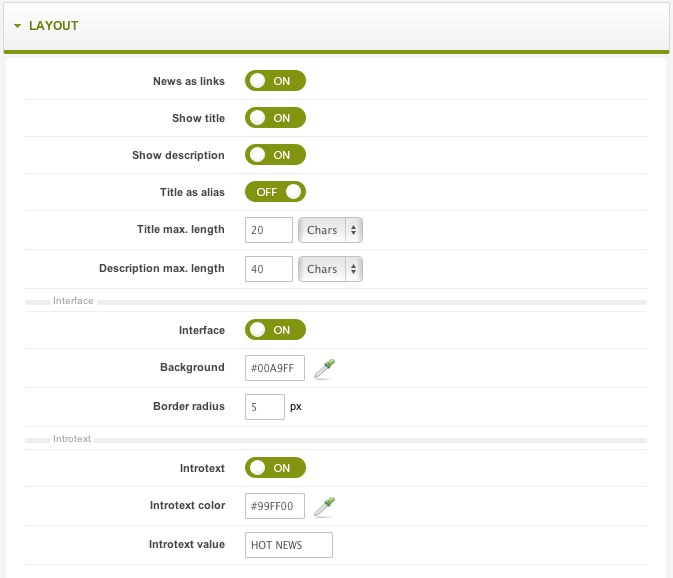
- News as links – activates links in particular items
- Show title – switches on the display of item titles
- Show description – switches on the display of the description of items (in the case of Joomla articles the module would display the beginning of an article’s contents)
- Title as alias – an alias is shown instead of the title
- Title max. length – maximum length of the title based upon the characters and symbols it is comprised of
- Description max. length – maximum length of the description based upon the characters and symbols it is comprised of
- Interface – an ‘ON’ or ‘OFF’ switch for pointers used to switch between positions
- Background – sets the background for the interface; may be a color selected with the color picker (click on the color picker icon to launch it)
- Border radius – defines the thickness of the border line for the Highlighter GK4 module display
- Introtext – switch to ‘ON’ to display introduction text ahead of the Highlighter display
- Introtext color – color of the Introtext; chosen using the color picker (click on its icon to launch)
- Introtext value – text to be displayed when Introtext setting is enabled
Options Group – ‘ANIMATIONS’ – used to set the module’s animation parameters
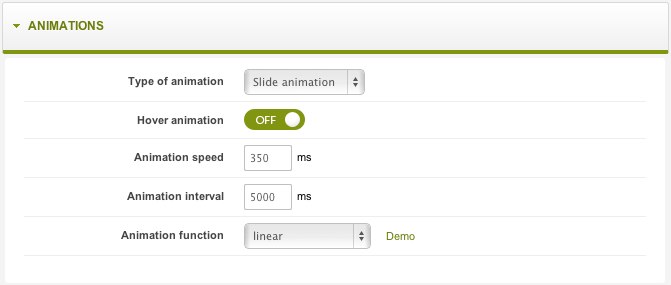
Type of animation – a listbox to select one of the two types of possible animations for the Highlighter control: Slide animation and Linear animation
- Slide animation – this animation type will cause one text item to fade out while the next one becomes visible; when set, ‘Animation speed’ is used to set the speed of the switch and ‘Animation interval’ sets the interval between slides. ‘Animation function’ is used to select the style of the animation.
- Linear animation – All text items are bound into a single bar and pass in horizontal fashion from the right to the left side of a page. With this, ‘Animation speed’ determines the number of pixels the news bar will pass. ‘Animation interval’ and ‘Animation function’ have no effect on linear animations.
Hover animation – when set to ‘ON’ the Highlighter animation will pause when the mouse cursor hovers over it.
Options Group – ‘ADDITIONAL SETTINGS’
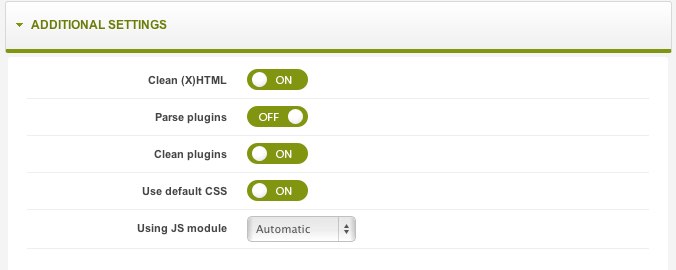
Clean (X)HTML – This is best set to ‘ON’. However, there are times when it may cause validation problem. Specifically, this function could occasionally cause text to be cut off in the middle of a tag. If you notice this issue, switch this setting to ‘OFF’.
Parse plugins – Used to switch plugin parsing on in the module’s contents. As with the ‘Clean (X)HTML’ option described above, we advise switching it off only when necessary.
Clean Plugins – Cleanses all “{XXXXX}” tags in content items displayed by the module. Thanks to this option, users will not see results from unparsed plugins.
Use default CSS and Using JS module – These deal with the use of external files. When using a template which supports the Highlighter GK4 module (such as most of the professional-grade GavickPro templates for Joomla), the ‘Use default CSS’ option should be set to ‘OFF’. In most cases, the ‘Using JS module’ may be set to ‘Automatic’ mode. Should your site experience unexplainable repetition of scripts within the module or perhaps not being loaded at all, try the ‘Force disabled’ or ‘Force enabled’ settings.
This article was first published
