Installing the redShop ecommerce solution for Joomla
GavickPro is proud to support redSHOP, a leading e-commerce Web shop solution for Joomla!. The flexible template system implemented by redShop fully supports the Joomla Framework which helps ensure it will easily adapt to your existing site. redShop is easy to use, fast to update, and is 100% GPL licensed! To get started with the redShop extension and a Joomla template from GavickPro, implement the following steps:
1. Prepare your Joomla environment
a) Install the redShop component along with any modules and plugins purchased at the seller’s website: redcomponent.com
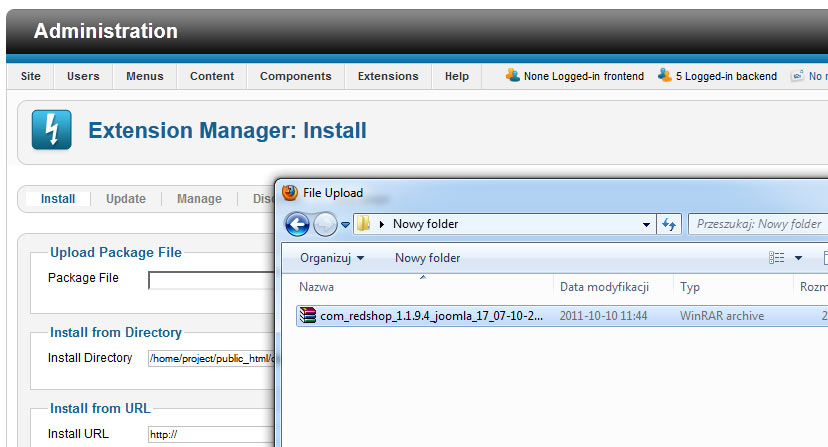
b) Locate the GavickPro template package you’ve downloaded and extract the rest_files.zip archive file within it (it may have a slightly different name). From the redShop templates folder use an editor (or even notepad) to open each file named with a “gk_” prefix and with a “.php” extension found in rest_files.zip. You will need these shortly.
2. Open redShop management panel
Here you will create templates with the same names as those you extracted from the rest_files.zip in Step 1 above.
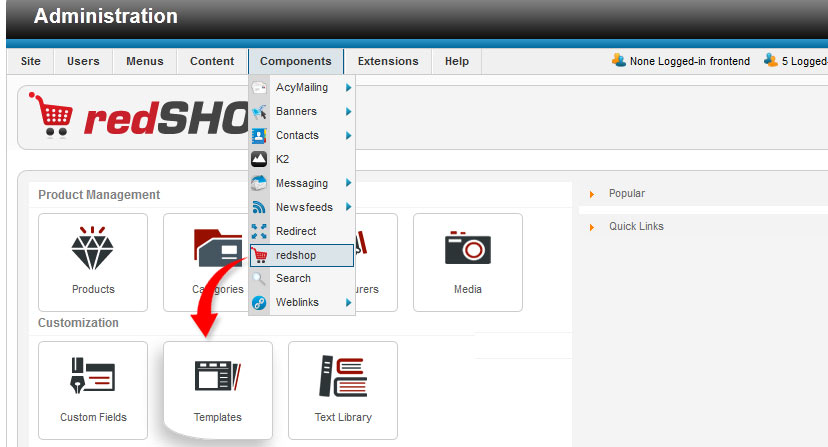
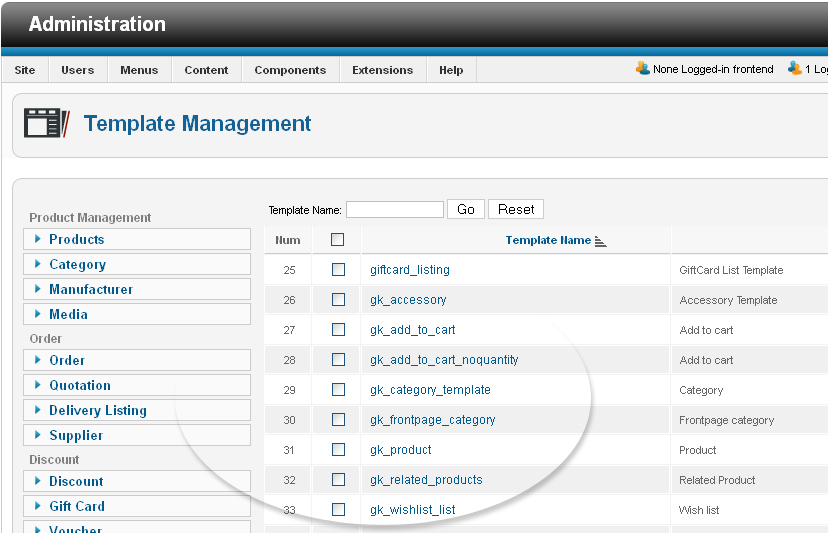
a) Locate and open the ‘Templates’ applet found in the ‘Customize’ section of the redShop management panel (see above image). From here, use the button at the top to create the new templates.
b) One at a time, open each of the “gk_”-prefixed files .php files (from Step 1) then in the ‘Description’ section click on the WYSIWYG editor’s HTML icon (or click TOGGLEEDIT under a text area window). Copy all of the “gk_” file’s contents and paste it into the Description field. Click on the button then repeat this process for each of the “gk_” template files until you’ve created a whole set of new templates within the redShop component.
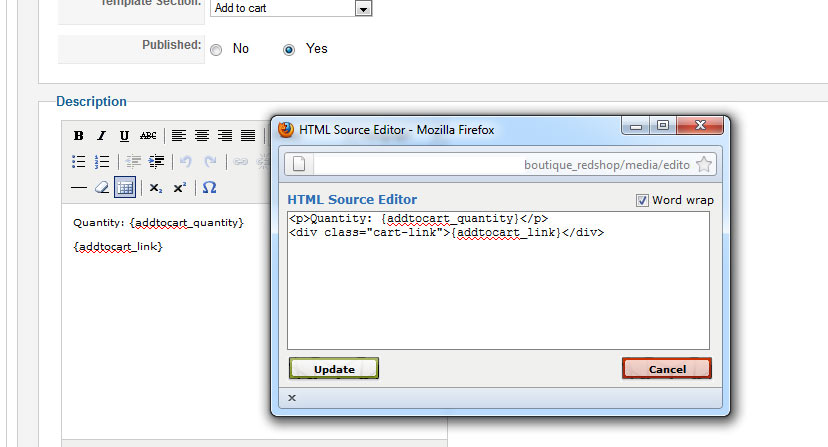
3. Unpublish the following templates within redShop (as per image):
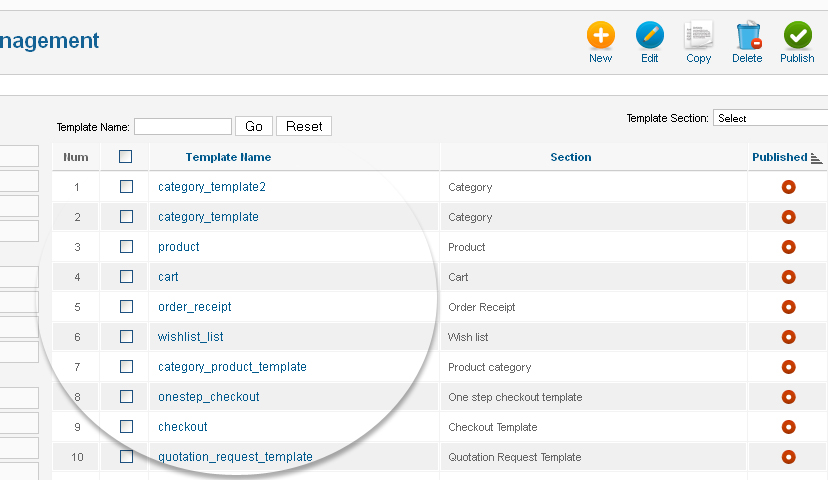
4. Configure the redShop component using the Configuration Wizard (see image)
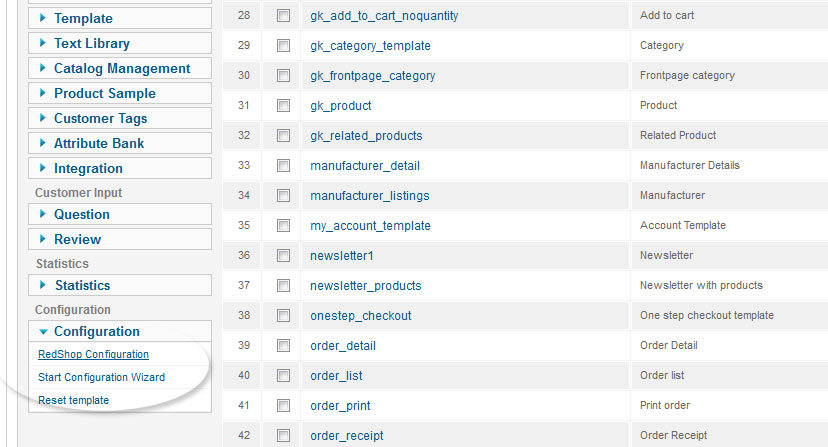
Open up the configuration panel and ensure your settings match those we recommend. Refer to the screenshots we’ve linked to below:
This article was first published
