Back up your Joomla site regularly to ensure redundancy in case of an error
To help ensure that you don’t lose your Joomla! 3.x database or files, you should back them up regularly. Even computer novices know that backups are important in case of website crashes or hacks, but many beginners wonder exactly how to backup the CMS and how to recover the data should the worst happen.
Almost all host providers makes backup for their clients, but they store them for only 24h, or sometimes 48h. Unfortunately, this is not always a sufficient period of time.
What is the most important part?
Theoretically you could survive without making a file backup, as you can install the plugins, modules and template again and re-upload your photos if you still have them. However, your Joomla database contains every article, every module and its content (including the menu), as well as every comment and link you have on your website. So if your database gets erased or corrupted, you stand to lose everything you have written. This means that your database is the most important part of each Joomla 3.x installation.
Manual Joomla Backup
The Joomla! 3.x CMS is, like WordPress, composed of files and a database (MySQL or PostgreSQL). In order to backup your Joomla! website, you need to backup both your files and the database. You can do this manually by downloading your files via your favorite FTP client and exporting the database. I recommend using the phpMyAdmin or the Adminer interface to ‘Export‘ your database. Most hosting solutions will have access to phpMyAdmin and all you have to do is select your database and go to the Export tab. You can dump all of your database tables to a file download or save to a file on your computer.
Important, make sure that you choose the correct database that your Joomla! installation uses. If you are unsure about the Joomla! database name, you may find this information in System -> Global Configuration -> Server -> Database Settings or the configuration.php file.
One Click Joomla Backup
Akeeba Backup is a award-winning Joomla! extension which allows you to create a secure copy of the whole website environment in a fast and easy way. On the project’s site you will find:
- Akeeba Backup Core (free version);
- Akeeba Backup Professional (the subscription-based version with extra features).
Copies created with Akeeba Backup’s help include all the files connected with a given installation and a database screenshot; so it opens the opportunity for you to move your work to any server that fulfills the requirements for Joomla!. The time it will take to complete the portal move depends on your server speed & number of files that you need to move, but generally it takes 3-10 minutes.
The first step is to install the Akeeba Backup component, that can be downloaded directly from Akeeba’s site; please note that Akeeba Backup 3.7.x requires PHP 5.3.
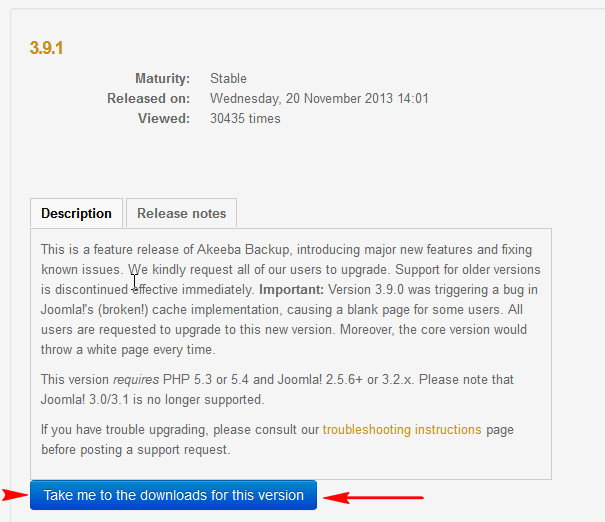
Download Akeeba backup component
Alternatively you can use the “Install from [the] Web” tab in Joomla!’s Extension Manager. The first step for this method is to search for the component by typing the name (“backup”) in the search bar.
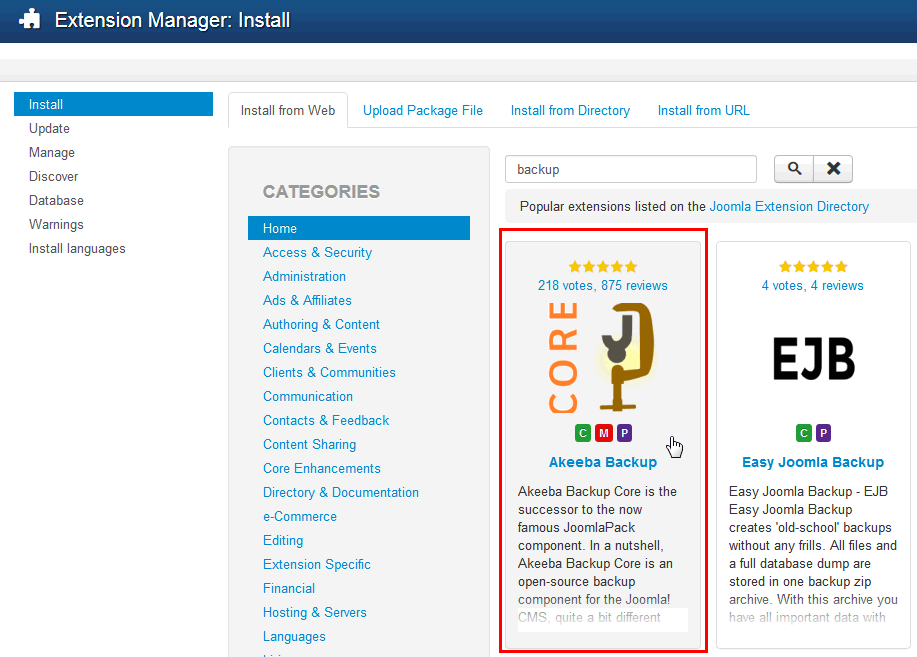
Install from web tab – Joomla! 3.x
The “Install from Web” tab in the Joomla! installer draws in listings from the Joomla Extension directory and displays them in an easy-to-use interface in the Joomla! administrator panel. You can sort the listing, find the extension you want to install and install it with a few mouse clicks.
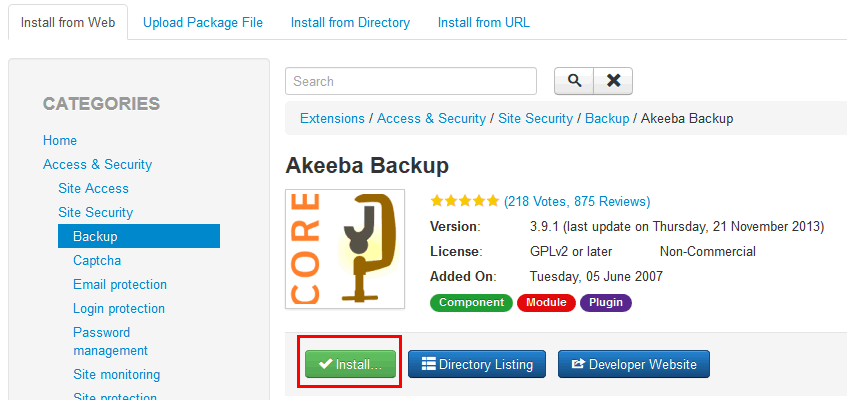
Click Install button to install backup component
To install the extension simply click on the install button twice. If the process goes smoothly then the extension should be installed on your site.
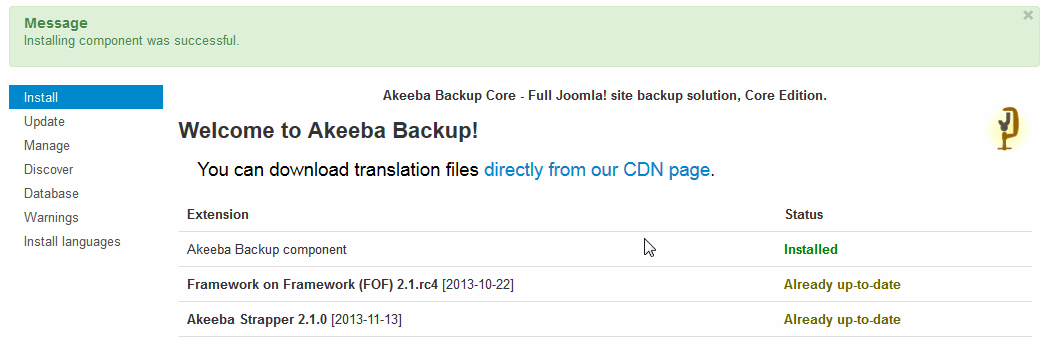
Message: Installing component was successful.
Shortly after the installation via Extension Manager, the component will run the Post-Installation Wizard to help you configure Akeeba Backup’s optional settings, which must be complete before your may use it.
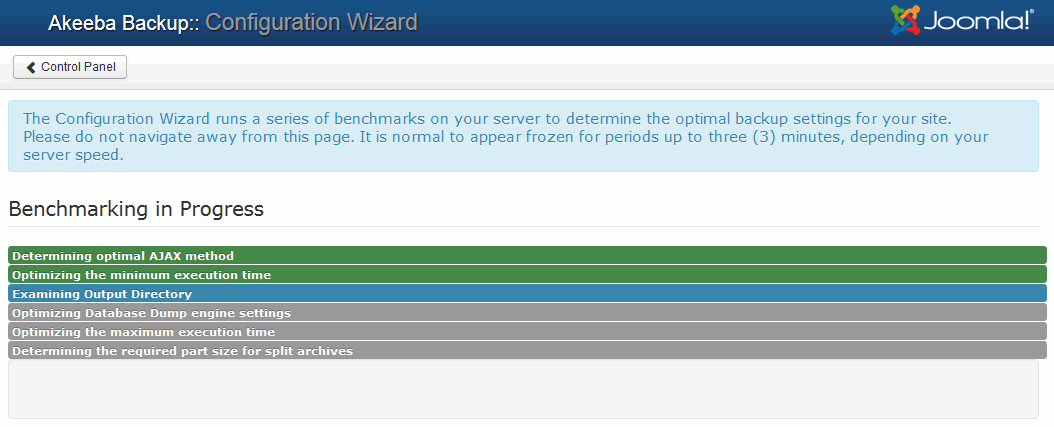
Akeeba backup – the Configuration Wizard
Then you can create your first portal copy. In order to do this, in Joomla! backup, go to Components -> Akeeba Backup and choose the ‘Backup Now’ option.
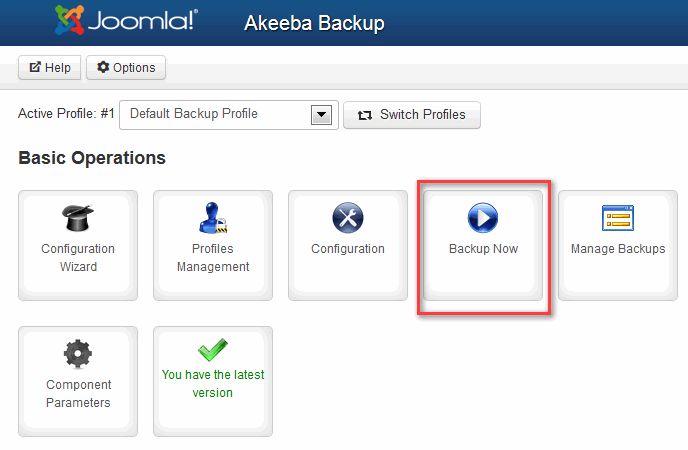
Akeeba backup extension – use Backup button regularly
We strongly recommend reading the Quick Start Guide (short, suitable for beginners) or Akeeba Backup User’s Guide (lengthy, technical) before proceeding with using this component. Alternatively, you can watch some video tutorials which will get you up to speed with backing up and restoring your site.
After finishing the process, a file can be downloaded from backup directly, however, I advise you to do it through your FTP client. Backup file(s) are stored in: /administrator/components/com_akeeba/backup.
How many backups should I keep?
The general rule of thumb is to keep at least three backups and keep them in two different places or forms, like on your hard drive, e-mail account, etc. This prevents problems if a single backup becomes corrupted or damaged.
To restore files from backup you may use:
- Akeeba eXtract Wizard (tool for Windows, Linux and Mac OS X) – which extract all your backup archives: ZIP, JPA and JPS.
- Akeeba Kickstart – which extract your archives directly to the server and kick-starts your site’s restoration.
Summary
What makes the Akeeba Backup feature so cool is that it simplifies the entire backup process for you. With easy-to-follow steps and prompts, you can decide whether to backup specific files or your entire Joomla! website. It’s a good idea to back up your entire Joomla 3.x when you first set it up and add some content and few necessary components & modules.
Backing up your Joomla 3.x data might take you a few minutes a few times a month (or none if you choose Pro version), but you’ll be glad you took that time if an emergency ever occurs.
This article was first published
