A guide to installing and configuring a module in Joomla 3
Although Joomla! 3.x comes with 26 built-in modules by default, with new extensions you can add entirely new functionalities to your site with just a few clicks. Thanks to the constantly growing community of Joomla! users and developers, there are literally thousands of extensions, and a large part of them are modules that you can download and install. Extensions are commercial or free, meaning that if it’s commercial, you’ll have to pay for a license to download it. Don’t worry; all Gavick modules are free.
What is a Joomla! module?
Modules are small functional blocks that are usually shown around the main part of the page, such as a slideshow, weather map, a login form, or a newsflash. The Joomla! system includes both front-end modules and back-end modules. The modules for the front end of the system are called Site modules.
The modules included by default with your Joomla! site provide a variety of options for displaying content on the pages of your site. Depending on the type of module, they may display:
- content from its settings (for example: a Custom HTML module);
- content from a component (for example: articles, K2 items, Virtuemart, JomSocial);
- implement features of the site such as manage your login status (login module), provide navigation (menu module), or provide a search capability (search module).
They can be used in a variety of positions and are typically simple to use and configure. For most modules and most users, the procedure will be:
Find, read about features and download
Locate and download an extension from one of trusted online source (gavick.com or extensions.joomla.org).

Official Catalog of Joomla Extensions
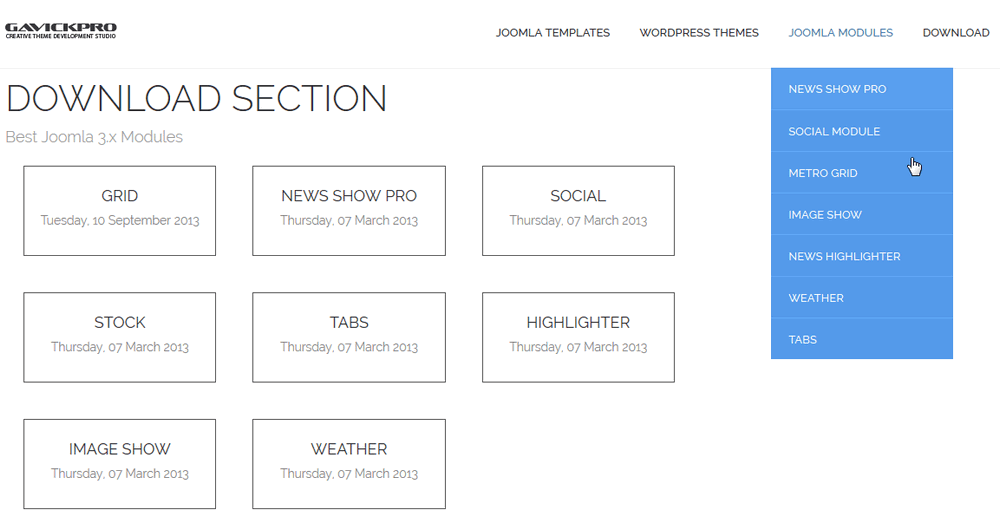
Modules for Joomla from Gavick
Download the module to your local machine as a zip file package.
Install a Joomla module
All Joomla! extensions come in the form of compressed files and are installed via the Extension Manager.
First, you need to login to the administrative area of your Joomla! website. Then, access the Joomla! Extension Manager by going to Extensions -> Extension Manager -> Upload Package File tab.
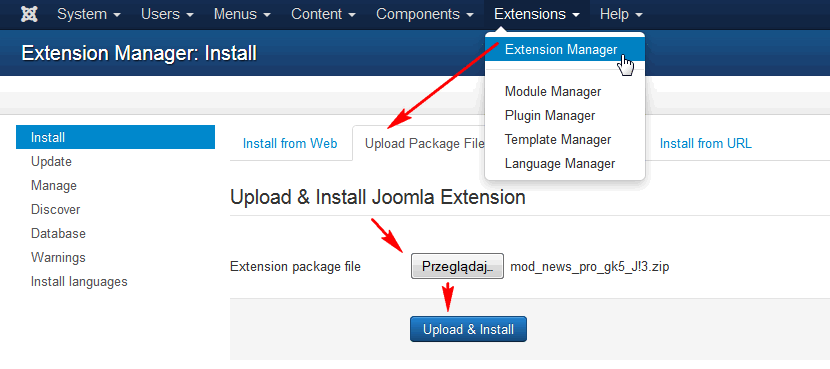
How to install Joomla! module in few clicks
Click the Browse button and select the module zip package on your local machine. Click the Upload File & Install button.
Problems during module installation
There are some situations in which above procedure will not work. If you have an error in the installation, the two most common problems are:
- the module was written for another, a older version of Joomla! – for example, you can not use a module written for Joomla! 1.5 in Joomla! 3.x;
- problems with permissions and ownership of folders. In this case, Joomla! 3.x can’t write or create a folder needed for the installation of the module. The easiest way to solve permission problems is to use the FTP layer, which you set up in the Global Configuration.
How to manage modules
Modules are controlled by going to Extensions: Module Manager. To view it on the frontend it’s necessary to edit the module settings.
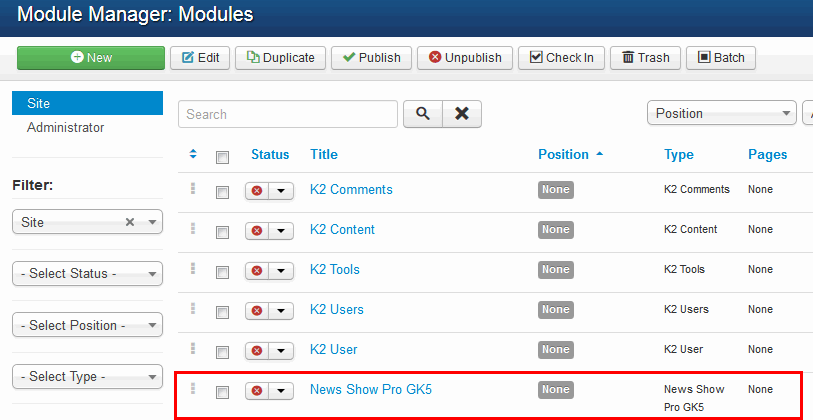
Joomla! Module Manager
Note that: All modules must be enabled and placed into module position(s) in the template layout before they will work.
Please also read those articles:
- How to see and use all module positions in GK templates
- Differences between WordPress widgets vs. Joomla modules
This article was first published
