Improve your WordPress sites reach with the GavernWP framework’s Social API settings
The Social API makes it very easy to add buttons for the sharing of posts on the most popular social network services. Social buttons let you see what your user have liked or shared on sites across the web.
At the moment, Social API supports four social network services:
- Facebook – the Like button lets users share pages from your site back to their Facebook profile with one click. And the Send button allows your users to easily send your content to their friends. Facebook, just like Twitter, is one of the most crucial platforms whose buttons you should have linked to your site, because a lot of people has a Facebook account.
- Google+ – this button will let visitors recommend your content on Google Search and share it on Google+. This button has metrics in it for Google Analytics and could help your SEO.
- Twitter – is a small button which allows users to easily share your website with their followers. Twitter cards – allow to attach media experiences to Tweets that link to your content. They are powered by meta tags, so for each post on your site, you can have a unique Card associated with it. This option may be enabled in Social API settings and then new metabox will appear during post or page eiditing.
- Pinterest – the Pin It button makes it easier to pin content that users find off on your website. Businesses who use the Pin It button often see big lifts in referral traffic.
- Open Graph and Twitter Cards default image – this option allows you to select the image for the Open Graph and Twitter Cards metatags.
Options associated with sharing are the equivalent of parameters available in online editors, and are used for creating the following types of buttons:
- Facebook – ‘like it’ button
- Goggle Plus – ‘+1′ button
- Twitter – ‘tweet’ button
- Pinterest – ‘pin it’ button
Location of Social Buttons
Sharing buttons are generally added under an entry. All contact data needed for sharing is loaded from entry content or from OpenGraph metatags.
Extensive configuration options make it possible to adjust the look of the buttons to better match the rest of the site.
Include/ExcludeSocial buttons on particular subpages
Application of Social API may be limited in certain posts or switched off entirely for some posts. Because the Include/Exclude specified articles from Social API option makes it possible to completely switch off Social API or to switch on/off this functionality only for selected posts, subpages or categories.
The list of posts, subpages and categories is specified via the last three options:
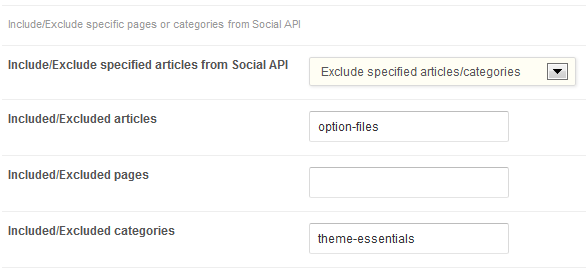
as a sequence of ID, slug or the comma-separated names of specific posts, subpages or categories. For example:
5,10,15
or
typography,template-settings,template-essentials
This article was first published
