The WordPress repository is ever-expanding, and with over 40,000 plugins already available and more added daily it’s a daunting task to take the time to explore what’s available. In the "10-Minute Reviews" series, we grab a few randomly-chosen plugins and test them for just ten minutes to get an idea of their flexibility, functionality and user-friendliness, and hopefully our readers will be able to find something new that’s just what they’re looking for!
Awesome Testimonials
"Awesome" is one of those words that’s attached to everything nowadays; it’s the go-to superlative for making your plugin stand out. After all, not many people are going to be excited by the release of "Average Testimonials" or "Font Functional". Still, it’s a little bit overused in the web-design space.
So Awesome Testimonials isn’t the most inspired bit of plugin-naming, but the plugin itself does exactly what it sets out to do; within a few minutes I was able to add fairly professional-looking testimonials without needing to hunt for any instructions. The process is simple enough; after install a testimonial option is added to the left menu where you can create new testimonials the same way you create posts or pages, only this time the title is the used for the attribution and the body of the text is used for the quote, with a featured image automatically applied as an avatar and a additional star rating option.
Testimonials can be inserted into content using a shortcode, with an option to display one or more testimonials at a time with a choice of pagination, transition animation and other visual options. It’s all fairly straightforward, and the end result is responsive and entirely functional.
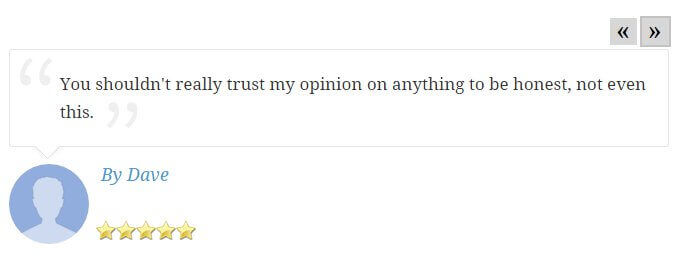
So the good; adding testimonials is quick and easy, the layout is attractive if lacking in flair (the pagination arrows look a bit dated, for example), and there’s a widget included so you can add testimonials to your site’s sidebar. On the negative side of things, the info for adding the testimonials is included in the Testimonial Settings area, which is separate from the main Testimonials section; this might be a bit confusing for newbies, but it’s nothing major. The range of options is quite limited too, so if you’re running a large site the plugin might be too simple for your needs, but for the average site it’ll be a useful addition.
Alt Checker
According to the description the Alt Checker plugin will check to make sure that "alt attributes are correctly filled", but that is the depth of the information available; there’s no details as to what it looks for specifically, nor how it performs its checks. In fact, after install I was hard pressed to know if the plugin was working at all until I looked in the Settings area of my dashboard and found a new section for Alt Checker.
Not that it cleared anything up; opening the Alt Checker section gave me a blank page with some tiny writing at the top that told me that none of my image have any alt text problems, but again it does not actually explain what the criteria for what constitutes an "alternate text problem" is. After a little bit of testing, I found that inserting an image of Batman looking melancholy while delivering a German suplex to a criminal without any alt text would cause it to be listed in this area with the image and a link to the post containing it, along with an option to email the authors of the piece to let them know they’d messed up:

So all it seems that the plugin is doing is checking that the image has an alt-text attribute, with no further checks being made. Despite the confusion at first it clearly does what it sets out to do, but one can’t help but wonder if it’ll serve a purpose for most users; newcomers won’t be too concerned about the impact of their images lacking an alt text attribute, while any larger site that require alt text will have it as part of their post-creation workflow. Still, the plugin does do exactly what it claims so if you’ve got a lot of authors creating content on your site or you have a bad habit of missing out alt text then you might find this plugin useful, though I think a bit more in the way of information regarding what the plugin does and how it does it will go a long way to making it more palatable after initial install, along with an option for modifying the standard email text that’s sent without having to make the changes in the plugin’s code.
Replace Image
As straightforward as they come; the Replace Image Plugin…replaces images. Once activated, a "Replace Image" button is added to the "Attachment Details" section of your media library (it’s the page you see when you click on an image, with the URL, title, caption etc…fields). Clicking on this button lets you immediately pick a new image from your library to replace the existing image using the same filename, URL and attachment ID.
It’s nothing trailblazing, but If you’re like me and have a bad habit of taking multiple similar screenshots then uploading the wrong one to the live site, having a quick and easy way to switch out an image without going through the rigmarole of deleting, uploading a new image, changing the references in the post etc…is a godsend. It’s basically an "I’ve been an idiot" button for images.
WP Post Series
There are some plugins that are so simple, yet their functionality can be a useful tool if you’re running the right kind of website. WP Post Series is such a plugin. Have a guess what it does…
So we’re splitting our posts into groups one 2000-word article is not enough to explain why Star Wars is totally about the futility of totalitarianism you guys, and we need to make sure whoever starts reading knows that there’s more to the discussion than just the first post; by using WP Post Series we can create a new series and add posts to it, and at the top of each of these posts will be a expanding area that lets readers know that there are more posts in the series and provides links to them:
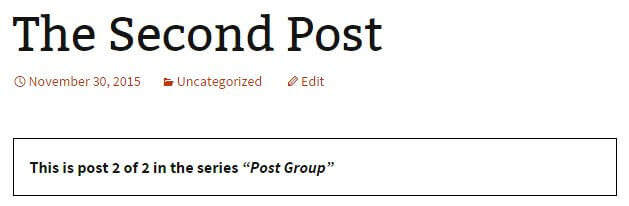
It’s a sound concept; the goal of most blogs is to keep people reading, and by creating a series of thematically-linked posts users can instantly find relevant posts instead of exploring categories or post lists. The key thing is that it saves a reader time, and potentially gets a few extra page views under your belt too.
Creating the series was easy enough; after install a new section is added to the Posts menu that allows for the creation and naming of a post series, and then individual posts can be assigned to the series using a drop-down box in the right sidebar of the Edit Post screen. The info box that the plugin creates is functional but not flashy as you can see above. However, when testing the plugin with the default Twenty-Fifteen theme I ran into a little issue:
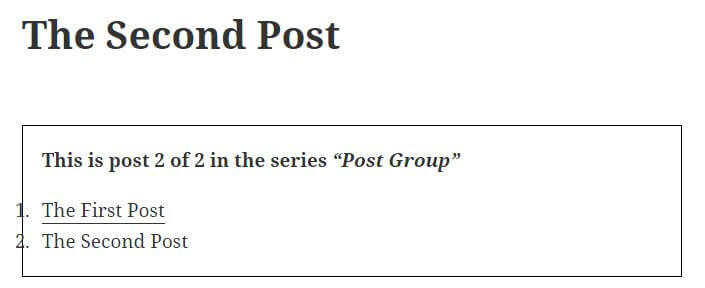
So the numbers are a little bit off from where you’d expect them to be, which is a bit ugly. The issue persists when shifting to the earlier Twenty-Fourteen theme, and disappears once we get back to the getting-on-a-bit Twenty-Thirteen theme. It’s easily fixed with a bit of CSS, but generally with this kind of plugin the average user isn’t looking to make changes themselves; they want something that just works, and they’ll just jump ship to one of the many other plugins that offer the same functionality.
Round-up
So there you go; four fairly simple random plugins that are currently making the rounds on the repository. Join us next time where we’ll pick another random set of plugins to be bewildered by for ten minutes, and watch out for our Joomla-focused article along the same lines coming soon!